How to Register
Below, you’ll find step-by-step instructions to guide you through the registration process. If you have any questions along the way or need further assistance, our team is here to help.
Step 1
Complete a new or updated AA/SPOC form
If you’re a designated Special Point of Contact (SPOC), fill out the access list form provided by fifteenfortyseven. Include staff names, assigned privileges, and mark ‘Y’ for portal access. If not a SPOC, ask a colleague with this privilege to fill the form.
Step 2
Submit the AA/SPOC form
The SPOC should submit the completed AA/SPOC form via the client portal. If the company does not yet have client portal access, submit the form to fifteenfortyseven staff.
Step 3
Account Creation by fifteenfortyseven
Once the AA/SPOC form is received, our team will promptly create accounts for the listed staff members. Accounts will be generated based on the information provided on the AA/SPOC form.
Step 4
Activation Email Sent
An activation email will automatically be sent out to the email addresses provided for each staff member. For optimal delivery, it is recommended to whitelist the fifteenfortyseven.com domain. The activation email contains a link to activate the account. Please note that the activation link has a time limit for security purposes.
Step 5
Activate Your Account
Click on the activation link in the email and set a new password.
Step 6
Log In to the Client Portal
Once your account is activated, log in to the client portal using your email address and the new password.
Common Scenarios
Encountered a problem?
Check out these common situations and their solutions to help you navigate your experience with ease.
If you’re facing a different issue or need further assistance, feel free to reach out to our support team through the contact form below. We’re here to help you every step of the way!
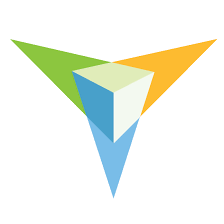
No Account Requested
If your SPOC has not requested an account for you, ask your SPOC to submit an updated AA/SPOC form. If you are a SPOC, submit an AA/SPOC form with your own information.
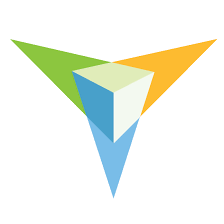
Activation Delay
If you did not activate your account in a timely fashion and are unable to log in, use the contact form below to request another activation email.
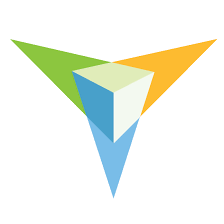
Unable to Reset Password
If your account has not been activated, it will not be possible to use the Reset Password feature. This feature is only accessible after successfully activating your account and setting a password. Please ensure that you have completed the activation process before attempting to reset your password.
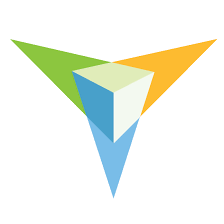
Locked Out Due to Failed Login Attempts
If you receive a message stating “You’ve reached the maximum failed login attempts allowed,” it means you have attempted to log in with incorrect credentials multiple times. To prevent unauthorized access, our system temporarily locks accounts after too many failed login attempts. You will need to wait a few minutes before attempting to log in again. Trying to log in repeatedly will only increase the waiting time. Please be patient and allow the system to automatically unlock your account after the designated waiting period.
